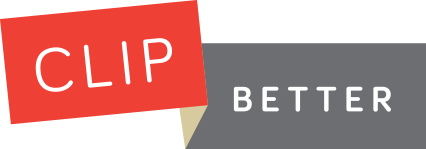Use Clip Better to email link previews from anywhere on the web!
Using Clip Better on your iPhone
Direct Copy
The quickest way to get started is to copy the preview URL straight to your clipboard. Then, tap the home button and then launch Clip Better. Your clip will be created based on what you just copied to the clipboard. Detailed instructions are below
Using Direct Copy in Safari
- Tap the
 icon
icon - Tap the
 icon
icon - Hit the Home button and then launch Clip Better
Direct copy works pretty much the same way in Chrome for iOS, or any other app for that matter. Just figure out how to copy the web site URL (and just the URL) to the clipboard and then just hit the Home buttom and then launch Clip Better.
Bookmarklet
The easiest way to generate your clip is to use a bookmarklet. Installing a bookmarklet might look challenging, but we'll walk you through it. Then, once the bookmarklet is installed, two quick taps will get the preview created for you. That's 50% fewer taps than the direct copy!
Installation of Bookmarklet in Safari
- Tap Create Bookmarklet Button from within the help screen in the iOS Clip Better App
- Tap the
 icon, select the
icon, select the  icon, then tap Save
icon, then tap Save - Tap the
 icon and then tap Edit
icon and then tap Edit - Select the "Clip Better for iOS" bookmarklet you just created
- Tap the URL address (http://www.clipbetter.com/ios) once, tap the
 to delete all the text, tap Address again and then tap
to delete all the text, tap Address again and then tap 
- Tap
 at bottom right, tap Done at bottom right, then tap Done at top right
at bottom right, tap Done at bottom right, then tap Done at top right
Using the Bookmarklet in Safari
- In Safari, tap the
 icon
icon - Tap the name of the Bookmarklet you created (the default is "Clip Better for iOS")
Want to use a Bookmarklet in Chrome for iOS? You can, but the instructions are bit different. Get them here.